Email Update
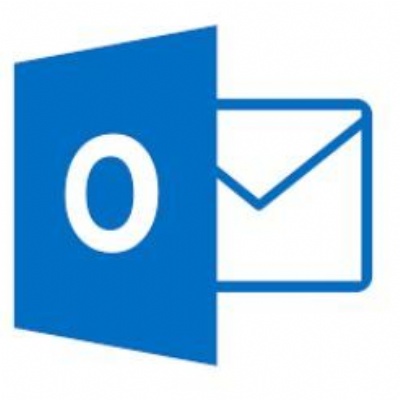
All School Email Inboxes have now been moved to office 365
Please note the following
- You can now log into the website with your short logon name, for further information click on "changes to web mail login" below.
- Your email address with the @piggottschool.org domain will remain as your reply address, though you will recieve mail sent to the address represented by your full office 365 logon name - detailed below.
- Charvil users no longer need to enter the "charvil\" prefix when logging into the system.
Changes to Web Mail Login
The website link for email will now take you directly to the below page
The New Logon Page and your Username
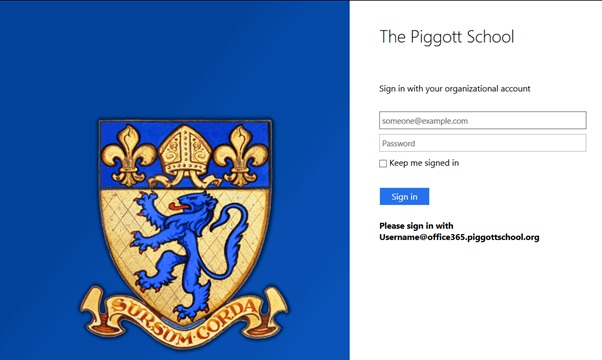
Your Short Logon name is the username you use to log into the computers at school
eg 17harrise for a pupil with the email 17harrise@piggottschool.org
Your short logon name can now be used to access the web based email and web based office applications.
Your full logon name to office 365 (must be used with tablet Apps and Outlook) will be...
"your present short logon name" + @office365.piggottschool.org
eg 17harrise becomes 17harrise@office365.piggottschool.org
The password is the one you have been using previously for email and computers at school.
On your first sucessfull logon you will need to set the time zone that you are in. In the UK this is
GMT +0 Hours or UTC +0 Dublin, Edinburgh, Lisbon, London. Then, create a signature to appear at the end of all of your messages, should you wish.
And thats it, you're all set.
Welcome to the new look Outlook Web App
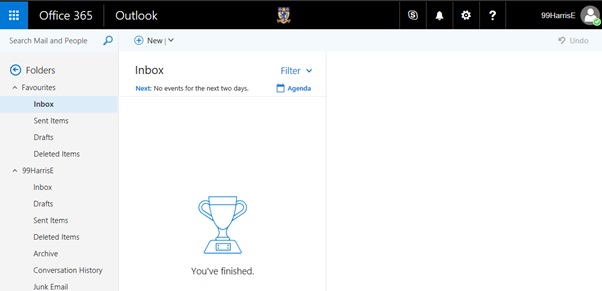
Changes to Outlook (or other mail clients)
Existing Outlook users should pick up the new settings automatically but if you have any problems with your mail client following the move simply remove the school email account and add it back in.
The process for adding your new school mail account to your computer/mobile following the move is simpler than ever. No complicated mail server settings are required.
Whatever you are using, just enter your office 365 username and password when prompted in the new account setup. Your device will pick up all of the rest of the settings for you and start downloading previous emails.
More details instructions for all types of device are to follow shortly...
